Technology Supports for Families
Help for SPS Digital Resources and Devices
Learn more about SPS digital tools/resources and how to get support.
Who to Contact for Support
- If your student needs a password reset.
- If your student’s device has connectivity issues.
- If your student needs an SPS device (this includes broken, stolen, or lost devices).
If you have questions about how to use District laptops, District digital tools, or need general tech support.
Office Hours: Monday-Friday, 7 a.m. – 5 p.m.
laptops@seattleschools.org
206-252-0100 (if the line is busy you can leave a voicemail)
SchoolPay
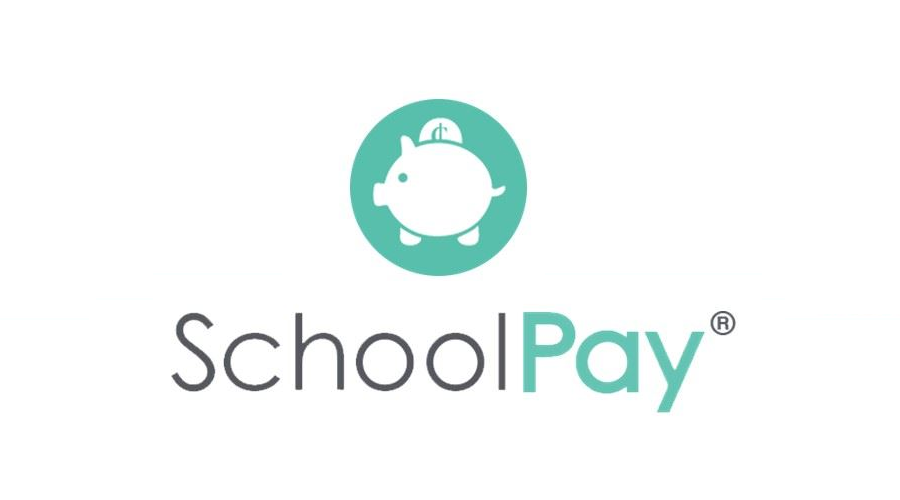
SchoolPay is a safe and quick way to review and pay all of your student’s fees or fines from your home or mobile device.
The Source
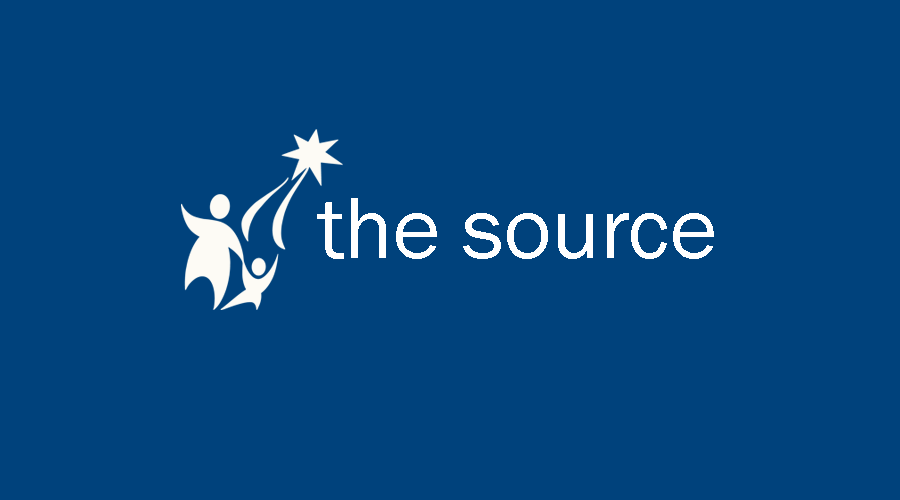
The Source allows parents, guardians, and students access to schedules, attendance, assessment scores, and more.
Digital Learning
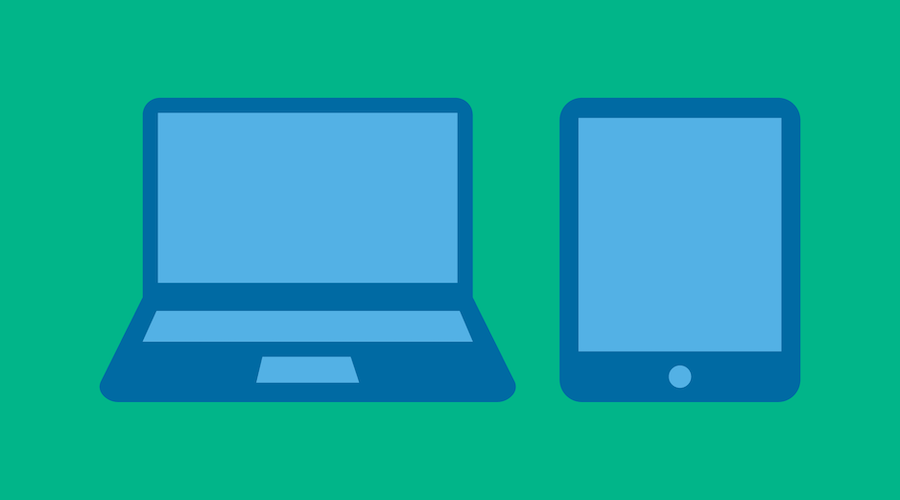
We collaborate with teachers, administrators, and students to enrich teaching and learning through the use of technology.
Library Services
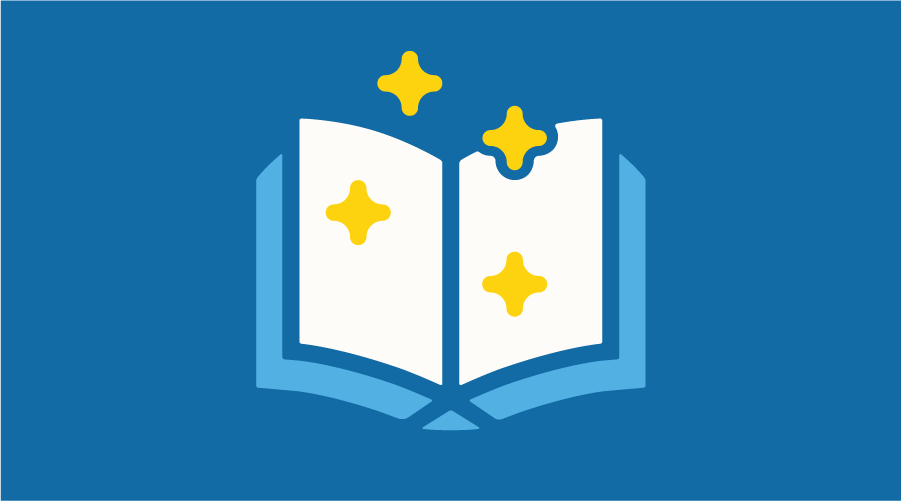
Library Services promotes the exploration of ideas, the power of information, and the love of reading and learning.
Reminder: Restart Your Device Regularly
By restarting your district device (laptop or iPad) at least three times each week, you will resolve most issues. Restarting your device allows the device to process updates, policy changes, or security changes that are needed to keep your device running smoothly. Steps to restart your device:
- Plug your device in to power and turn it on
- Connect to the internet
- Restart the device, and then have your student log in to the device
- Leave it on for at least an hour so it can apply any changes that are needed silently
- If prompted, proceed with restarting your device again
Traveling internationally (taking a trip outside the USA)?
The Admissions Office admissions@seattleschools.org has limited international network access for students on official school breaks, like mid-winter or spring break, and only upon request. Otherwise, students are to follow the attendance policy for in-person learning.
If you would like to request international network access during an official school break, please submit your request to laptops@seattleschools.org with your student’s name and the dates of school break.
Recent Technology Announcements
TalkingPoints is a two-way multilingual family engagement platform helping teachers and families to stay connected via text message.
Seattle Public Schools provides student devices during the school year to support classroom instruction.


