Volunteer Portal Guide
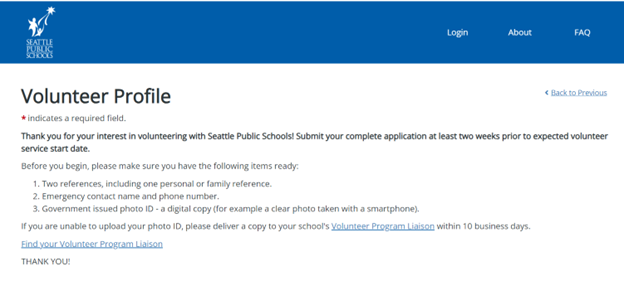
- Review Volunteer Responsibilities & Additional Requirements. If you agree to follow SPS volunteer program participation requirements, check the first two boxes on the application to proceed. The remainder of your volunteer application will not show otherwise.
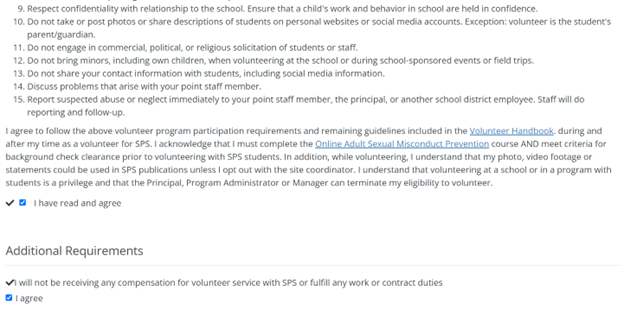
- Enter the email address you were most likely to use when you originally signed up and create a password.
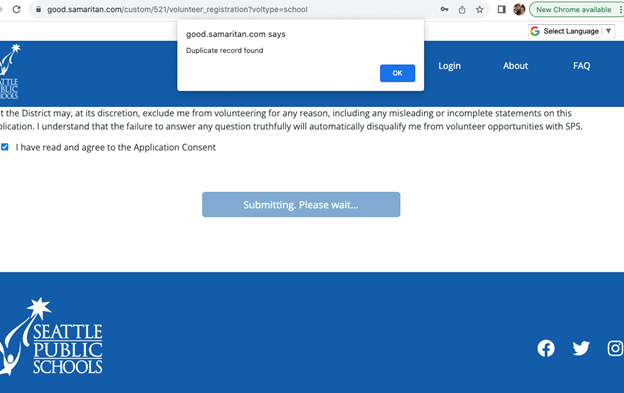
- If a notification appears that a user with that email address already exists, go to our page for returning volunteers.
- If a notification does not appear, you do not have an application on file under the email address you entered. Please follow the instructions for new volunteers.
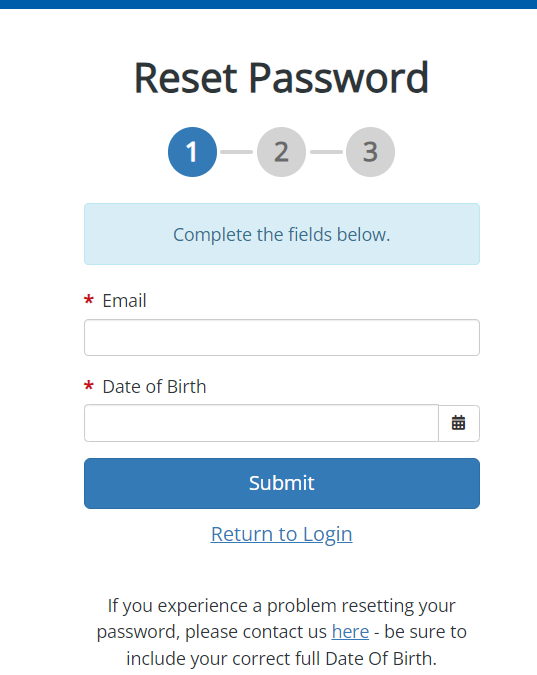
You requested a password reset but have not received the automatic email yet.
- Allow 1-2 hours for your password reset email to arrive in your inbox. Email servers can slow down the delivery of our emails to check for viruses or phishing.
- Check your junk/spam/bulk/updates folder for an email from “system@ecemail.samaritan.com”
- If this fails, your email server may be blocking our emails. Add “system@ecemail.samaritan.com” to your address book and/or safe sender list, and reset your password again.
- Email your Volunteer Program Liaison and find out what email address and DOB they have on file from your last volunteer application.
- If those attempts fail and you still can’t locate your password reset email after two hours, contact us with your date of birth, and we will send you a temporary password.
You receive a message stating, “Sorry, but you are not allowed to log in until your activity status has been changed.”
- Your application was archived. We archive applications that have been expired for more than two years and when volunteers opt out of the program. Occasionally, volunteers opt out of the program accidentally, and this causes their application to be archived unintentionally.
- Please do not create a new volunteer application! Your archived application can be easily recovered.
- Contact us, and we will activate your application and send you a temporary password.
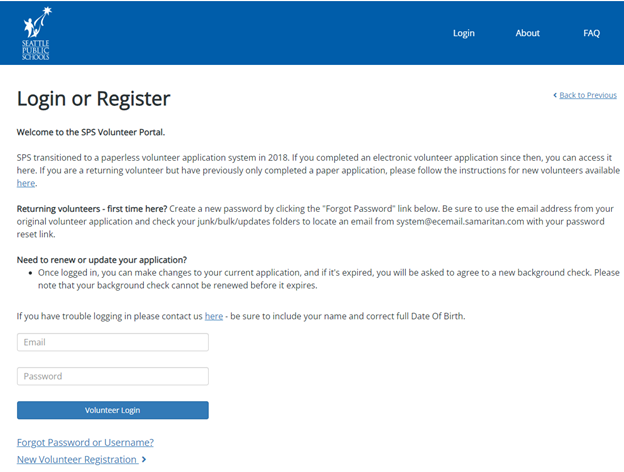
- Enter your email address and password.
- The welcome page will show if you are registered as a School, Self-help, or Self-Help Event volunteer. The example below is of a volunteer registered at Pathfinder K-8 as a school volunteer.
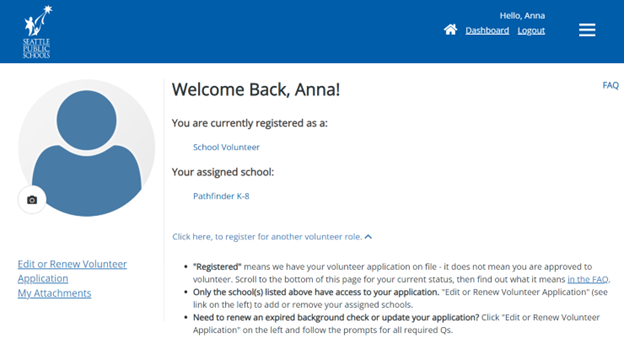
- “Registered” means we have a volunteer application on file – it does not mean you are approved to volunteer. Only the school(s) shown on your dashboard can access your application.
- Scroll to the bottom of the page until you arrive at a gray box.
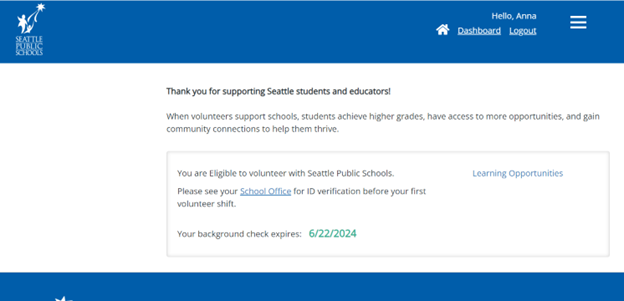
- If you are “Eligible.“
“Eligible” does not mean “Approved” but rather that your background check meets SPS volunteer eligibility criteria. Only the school volunteer program liaison can approve your application by verifying the information you entered on the application and your photo ID.
- If your are “Category B.”
You are approved to volunteer with SPS as a Category B volunteer. Category B volunteers are school and remote volunteer roles that involve unsupervised contact with students. In addition to a national background check, Category B volunteer screening includes an interview and reference checks. Examples: math club coach, breakout room facilitator (in a virtual classroom), one-on-one tutor (including remote/virtual), mentor.
If you requested a Category B background check (national level) to be a chaperone for a field trip longer than three days, your status will be “Eligible,” but the school will have a record of you completing Sterling Volunteers. Only unsupervised tutors and mentors receive the “Category B” designation.
- If you are “Pending.”
Option 1: If you recently completed your volunteer application for the first time, “Pending” indicates that it has not yet been processed by the school volunteer program liaison.
Option 2: If you were previously approved to volunteer with SPS, “Pending” indicates that your application or expired. Please login to the volunteer portal and click on “Edit or Renew Volunteer Application” to fill in any missing answers and/or renew your background check.
- If you “Need Sterling Background Check.”
Sterling Volunteers is our trusted vendor for out-of-state background checks. You should have received an automatic email directly from them with instructions for purchasing their background check. Please check your junk/spam box if you cannot locate it in your inbox, or visit our background checks page.
Each school has a designated volunteer program liaison. Liaisons receive and process volunteer applications. The liaison completes your approval process based on the information you entered into the application – see Step 4 “School Approval” here.
- Watch the 20-minute online course and answer questions as you go along.
- Go to the volunteer login page.
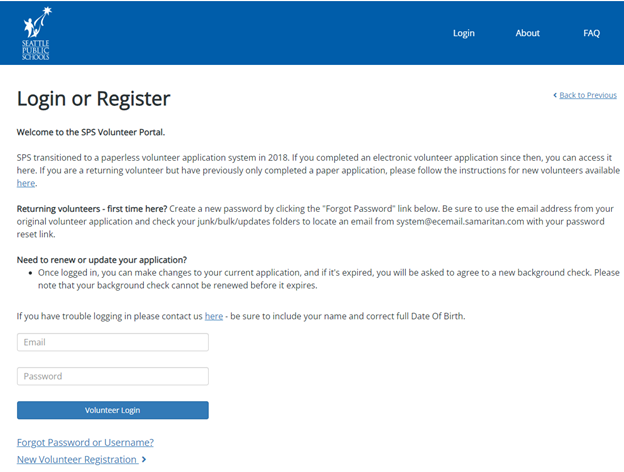
- Enter your email address and password.
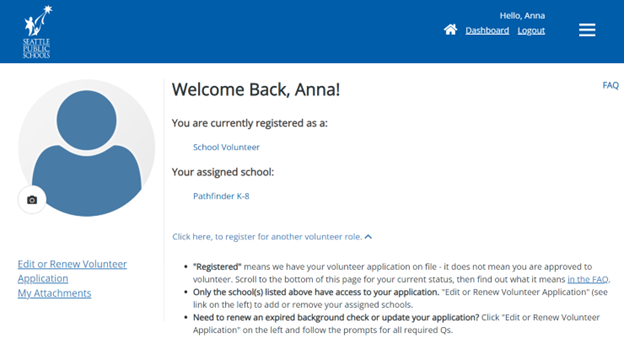
- Click “Edit or Renew Volunteer Application” on the left.
- Your volunteer application will appear in stages as you check the required boxes.
- If you haven’t logged into the portal before, you may need to review “Volunteer Responsibilities” and “Additional Requirements” first and agree by checking each box.
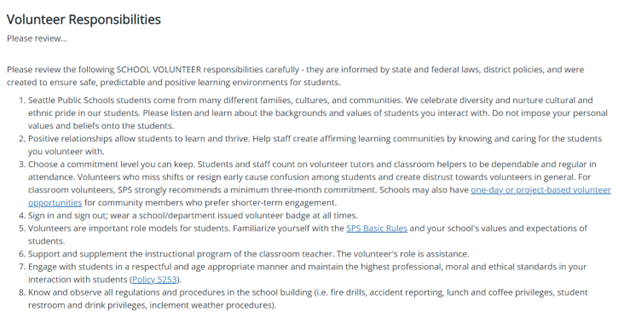
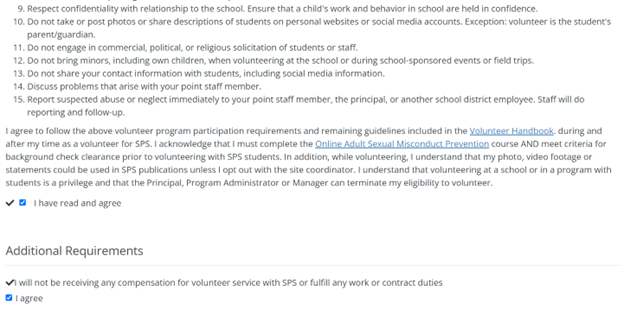
- Keep scrolling through the application page until you arrive at the “Adult Sexual Misconduct Prevention Training Verification” section. Enter your answer in the text box below.
- You must scroll to the bottom of the page to click “Save” for your updates to go through.
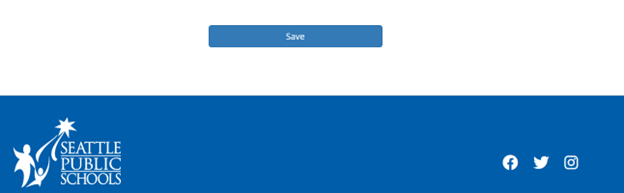
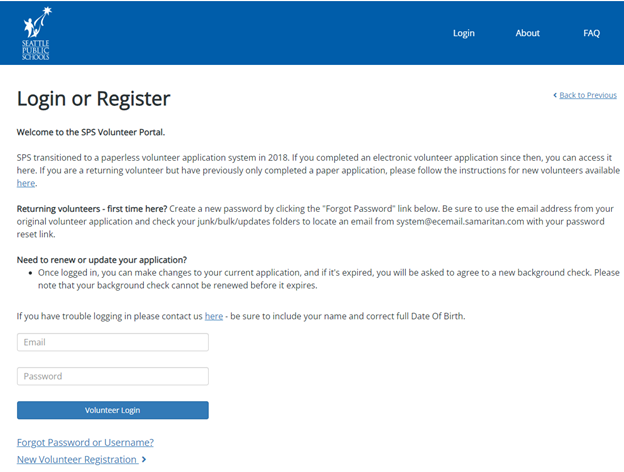
- Enter your email address and password.
- Your dashboard will show you which school currently has access to your volunteer profile:
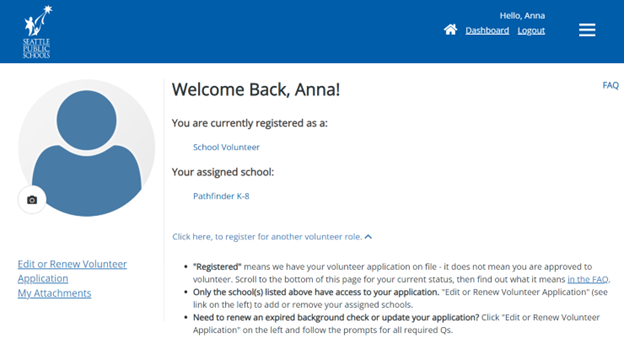
- Click “Edit or Renew Volunteer Application” on the left.
- Your volunteer application will appear in stages as you check the required boxes.
- Review “Volunteer Responsibilities” and “Additional Requirements”, and check each “agree” box if not yet checked.
- The next section is dedicated to your background check. If not yet checked, read the paragraph carefully and check “I agree” to proceed. Continue updating the background check authorization section if needed until the remaining sections of the application unroll.
- Keep scrolling through the application page until you arrive at the “Affiliation to Seattle Public Schools”.
- Locate the list of all SPS schools and check or uncheck the location(s) where you’d like to volunteer.
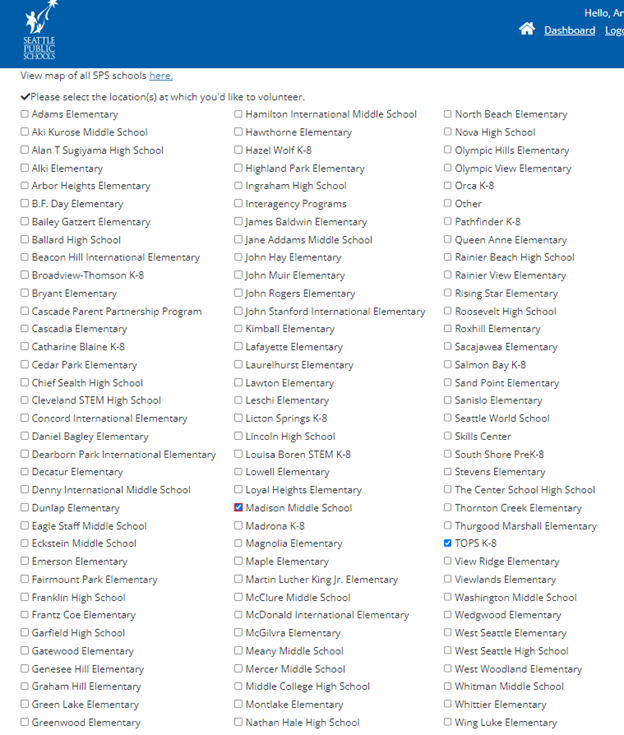
- Important! Scroll to the bottom of the page to click the blue “Save” button.
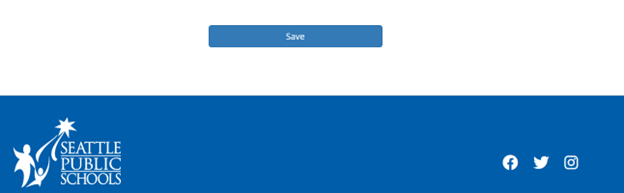
- Go to the volunteer login page.
- Enter your email address and password.
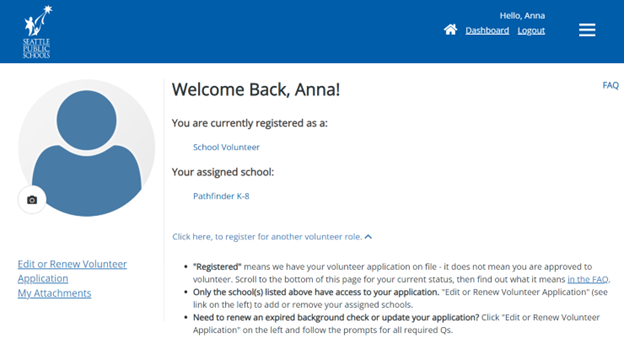
- Click “Edit or Renew Volunteer Application” on the left.
- Your volunteer application will appear in stages as you check the required boxes.
- If you haven’t logged into the portal before, you may need to review “Volunteer Responsibilities” and “Additional Requirements” first and agree by checking each box.
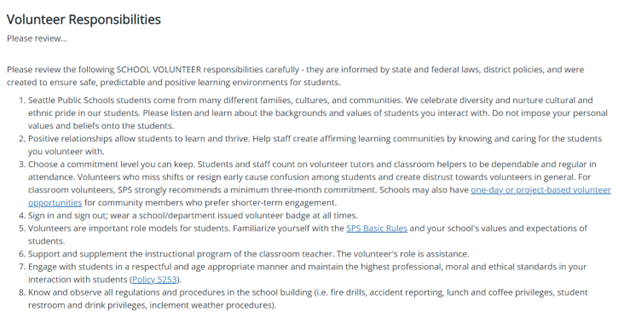
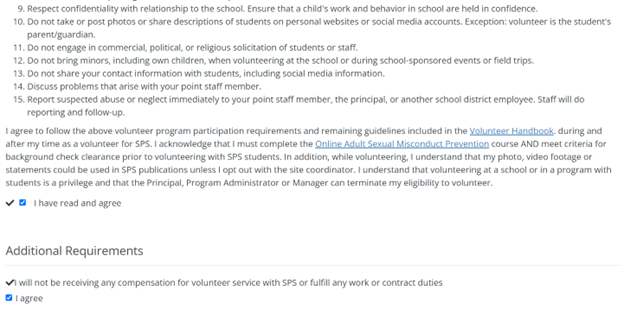
- The next section is dedicated to your background check. You will need to check “I agree” to proceed.
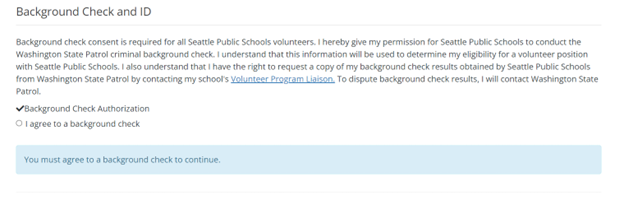
- Once you do, you’ll be able to upload your ID, determine your required background check level, and disclose any new convictions or pending criminal cases.
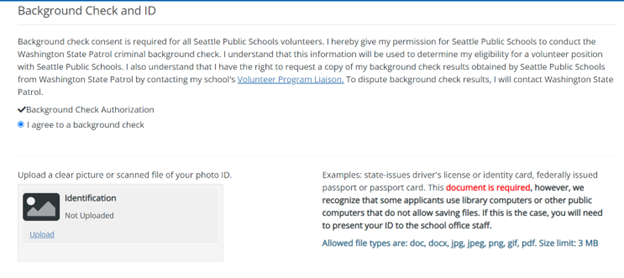
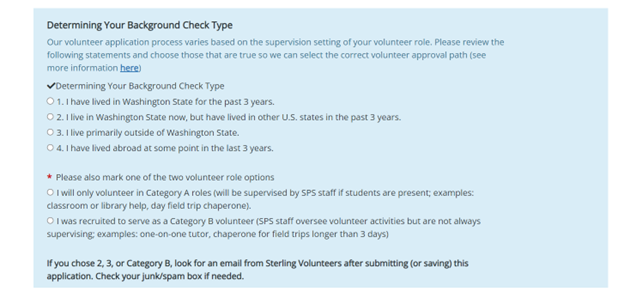
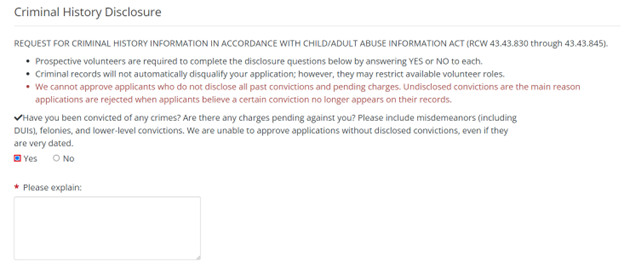
- Keep scrolling through the application page to update any other expired information, for example, the school you would like to volunteer with, your emergency contact, etc.
- You must scroll to the very bottom of the page to click “Save” for your updates to go through.
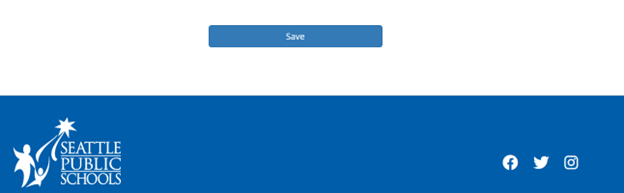
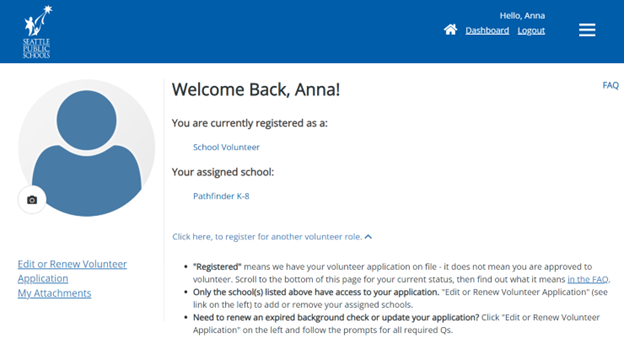
- Click “Edit or Renew Volunteer Application” on the left.
- Go to the “Determining Your Background Check” section and select option “B. I was recruited to serve as a Category B volunteer.”
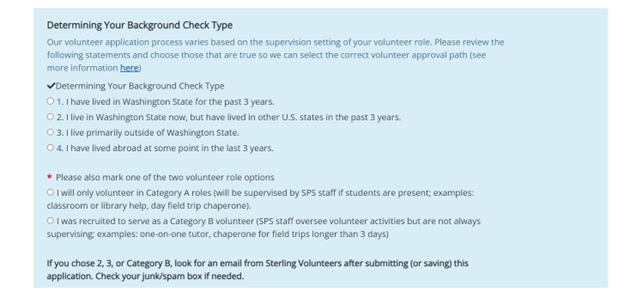
- Scroll to the bottom of the page and save the application.
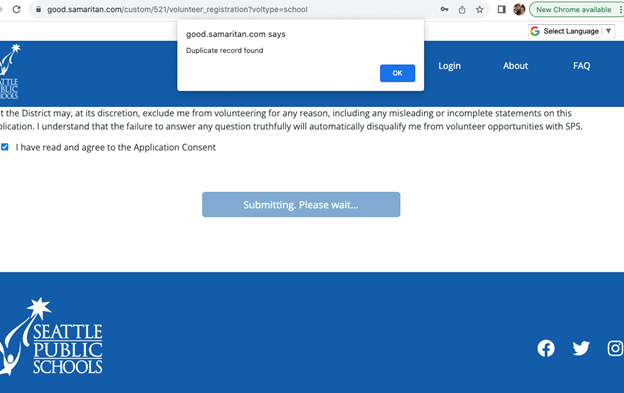
- An email from our national background check vendor Sterling Volunteers will arrive in your inbox shortly – check your “junk/spam/bulk” folder if you can’t locate it.
- Follow the included instructions. Sterling Volunteers will notify you when your background check is complete (usually 1-2 days).
Below are items that Volunteer Liaisons report as missing most frequently on volunteer applications. Login to the volunteer portal and use the following checklist to ensure your application is complete and ready for processing:
- Current background check results: scroll to the bottom of this page to see if your state background check is up-to-date. “Eligible” means your current background check is good until the date shown in green letters. Please note that you cannot renew your background check until after it expires.
- National background check results (required only in some cases). If you need this level of clearance, you should have received an email from our trusted vendor, Sterling Volunteers. Your application is stalled if you have not yet purchased this $21 background check.
- Did you upload your photo ID? This can speed up your approval if your background check requires a manual review or results in an error.
- Did you complete the Adult Sexual Misconduct Prevention Training verification? Your application must include a complete answer in the provided text field.
- Did you enter first and last names in the “Alias” section (if you use/used other names)? Filling only one or three of the available four fields prevents your background check from running automatically (resulting in an “Error” status).
- Did you update and disclose all past criminal records, including those older than seven years? Please share DUIs, misdemeanors, past convictions, and pending charges to avoid delay or rejection.
