Student Tour
Student Tour of The Source
Your school will provide a username and default password. If you do not know your username or password, please contact your teacher or school librarian. Student username and password support.
- Log in to the Clever Student Portal
- Click the Source icon in Clever.
- To log in to the Source, only enter the beginning of your SPS username.
- Example: 1student
Learn more about features in The Source
After you log onto the Source, your page will look something like this:
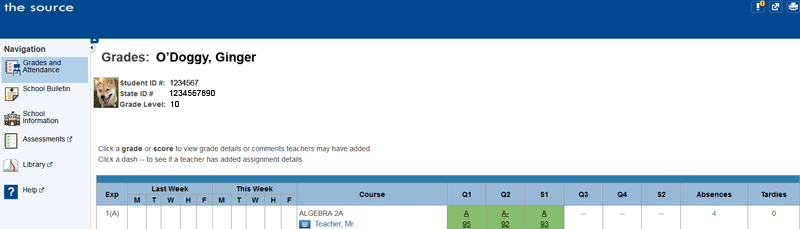
At this time, elementary assignments and grades are not displayed on The Source. Classes shown for students in grades K-5 are not necessarily shown in period order. They are a list of subjects the student will be studying throughout the day.
Cross Enrolled students (students who attend more than one SPS including summer school) will have an additional tab on their schedule. Click the tab to switch schools.
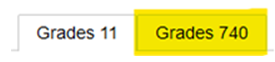
Left Menu Features: Each student’s account may be different due to their grade level, activities and programs. Listed below are the possible features you may see.
- Grades and Attendance: Overview of your current classes, grades and attendance.
- School Bulletin: If the school has posted a bulletin, you may read it here.
- School Information: School address and phone number.
- Class Registration: Risers may select courses for the upcoming school year using this feature. Parents and guardians may view choices, only students may select classes. This feature is managed by school office staff. If you do not see the link during the class registration window, contact the school office for assistance.
- Assessments: District or state assessments completed while attending SPS will appear here.
- Library: Current library record and other checked out item information.
- Help: Provides technical tips, FAQs and other helpful information.
View Grades and Attendance for Secondary Students
- Grades and Attendance appear on the Source main menu.
- Exp is the same as period.
- The icon with two figures means there is a co-teacher. Click the icon to learn more.
- To view grade details click the grade. If there is no grade, click the [i] to see if the teacher has posted assignments or information.
- A summary of your student’s absences will display in the columns on the right. Click the number for more information about the absence.
- If a teacher has used special codes, refer to the legend at the bottom of the screen.
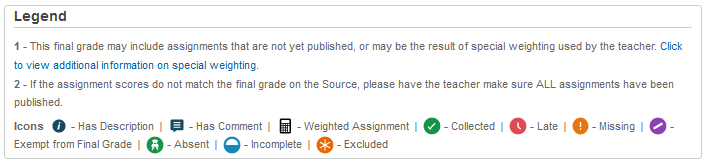
View Attendance for Secondary Students
- Click Grades and Attendance from the menu.
- A summary of your absences will display in the columns on the right. Click the number for more information about the absence.

View Attendance for Elementary Students
- Click Grades and Attendance from the menu.
- A summary of your absences will display below the schedule, you may need to scroll down. Click the number for more information about the absence.

NOTE: If you are an elementary student at a K-8 school, elementary absences will appear to be doubled as attendance is entered for both AM and PM. Click on the number of absences to view details.
View Assessment Scores
- Click Assessments from the menu.
- Using the links or drop-down menu, select the assessment you wish to view.
- Click Close Window when you are done.
NOTE: If you did not take any assessments while attending SPS or did not complete the assessments, there will be no scores. If you have specific questions about your assessment scores, please speak with your teacher.
View Library information
- Click Library from the menu to see your checked out books, overdue books, or fines and fees.
- Click Close Window when you are done.
