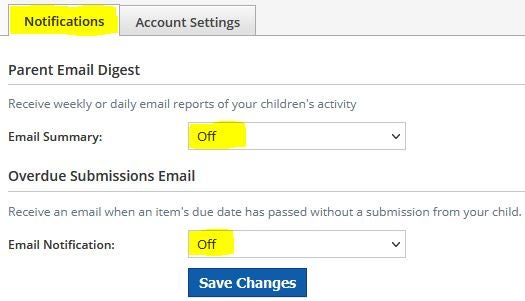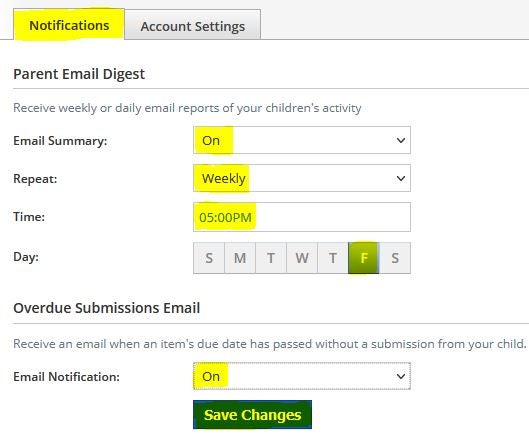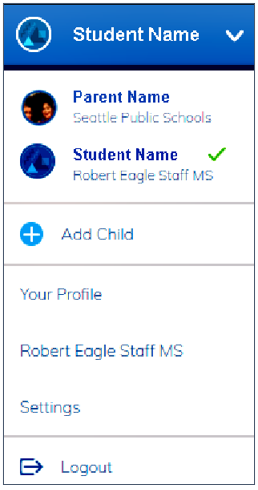Parent/Guardian Schoology Support
Schoology Support for Families
Is it online? Check Schoology Status
Log in to Schoology as a Parent/Guardian
Parents and guardians must sign up through the Schoology Access Code link found in their Source accounts. How to find Schoology Access Code.
If you share a personal device with your student, please use different browsers to log in to Schoology. Students use Microsoft 365 and their school username and password to log in to Schoology. Microsoft 365 caches the information of the person logged in to the device so if you use the same browser as your student, you may accidentally log in to their account.
How to log out: click the name displayed on the top-right to expand the menu and then select Logout from the bottom of the list.
Schoology Guide and Resources
Schoology Parent/Guardian Guide
Parent/Guardian Registration Steps
Step One: Setup Parent/Guardian Source Account
To access Schoology, parents/guardians will need a Source account so they can log in to the Source to get their Schoology access code(s). Please click your preferred language below to learn how to create a Source account.
Learn more about the Source and all its features.
Step Two: Find Schoology Access Codes in The Source
- Log in to the Source
- In the left-hand menu, click Schoology Access Codes.
- You may copy and paste or write down your Schoology access code. (If you have more than one student, you will enter the remaining access codes later using the + Add Child feature.)
- Click Sign up for Schoology LMS.
- NOTE: If using the Schoology APP, click the Sign up for Schoology link at the bottom of the screen, then select PARENT.
- Enter the Access Code and then click Continue.
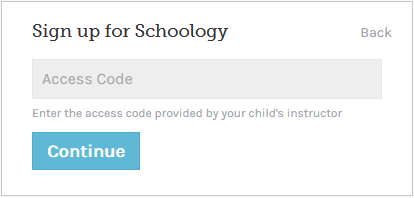
- Fill out the form with YOUR name, valid email address, and create a password.
- Click Register. If you only have one student, you have completed your registration!
Step Three (Optional): Add More Students to your Schoology Account
- After you create an account and log in to Schoology, click the down-facing arrow on the top right and then click + Add Child.
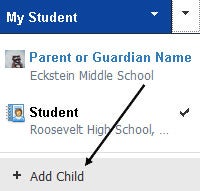
- Enter the Access Code from the Source and click Use Code.
- Repeat for each student enrolled in SPS.
If you have questions or need help please email sourcesupport@seattleschools.org.